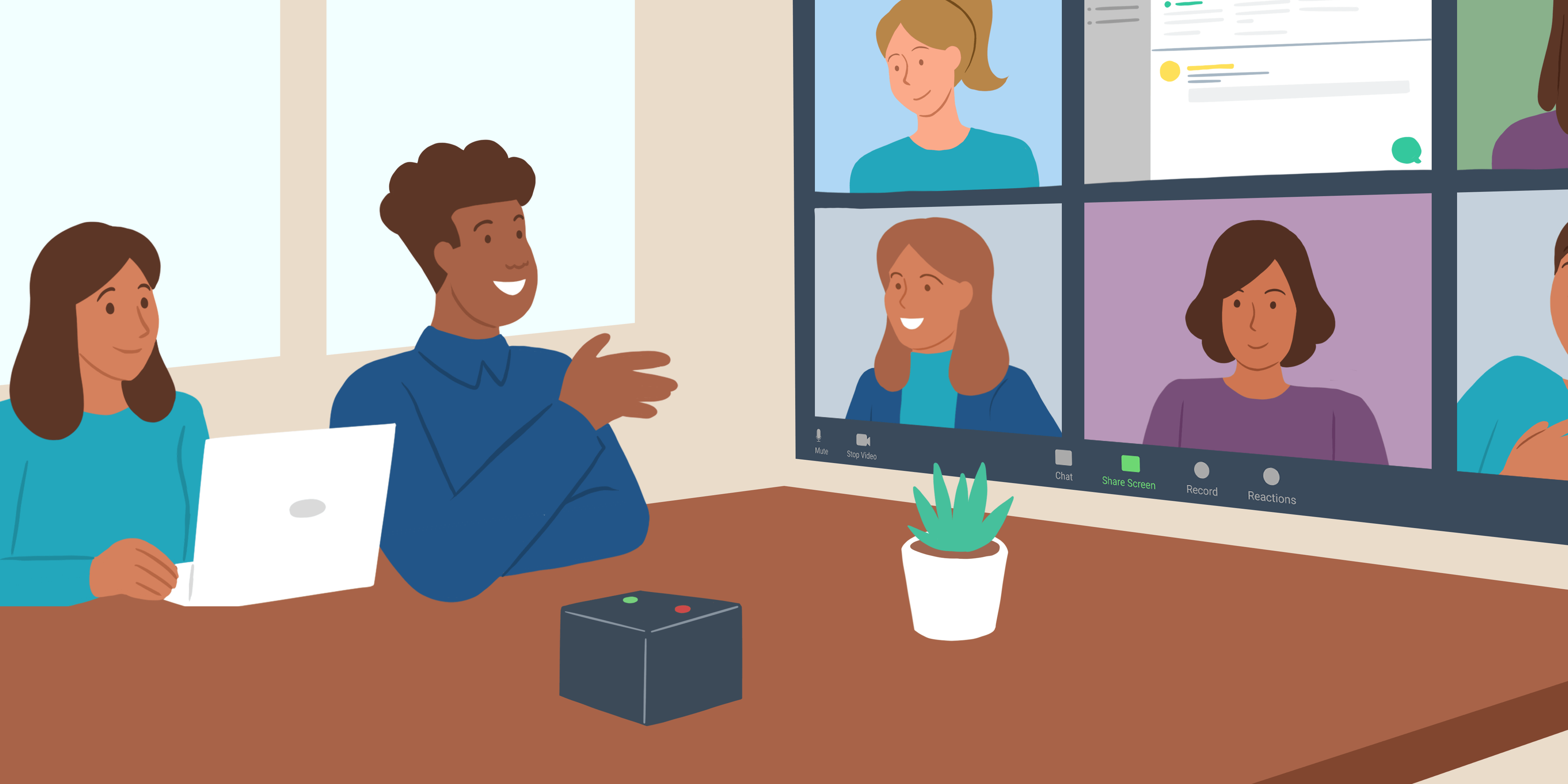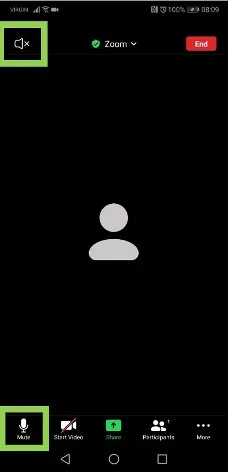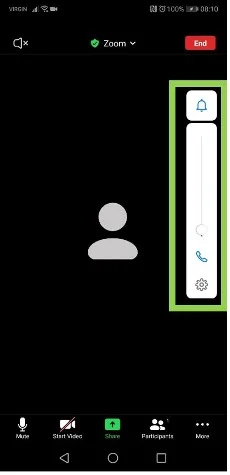Boards have adapted and migrated from in-person meetings to virtual meetings, to a blend of both, known as hybrid meetings. Virtual meetings require individual participants to log into the online meeting room remotely; hybrid meetings, on the other hand, involve both remote attendees and participants who gather physically (such as in a conference room) and who log into the online meeting room together.
While many participants are now familiar with common audio disruptions during virtual meetings from technological glitches, hybrid meetings present new challenges because multiple microphones and sound speakers are being used in a single room. This emits audio feedback (or screeching) and echoing that eat up precious meeting time, create distractions for attendees, and make it difficult to understand the discussion.
What Causes Audio Feedback or Echoing
Audio feedback or echoing during hybrid meetings occur when multiple active sound input and output devices are within proximity. If the sound speakers are loud enough to play into nearby microphones, the originating audio signal (i.e., the voice speaking) will be picked up by the nearest microphone, be played through the multiple speakers in the physical room, and then simultaneously be channelled back into the other active microphones nearby, resulting in an audio loop that causes the screeching.
To avoid audio feedback/echoing during hybrid meetings, some participants resort to using a single cell phone that is logged into the Zoom room. While the cell phone’s built-in, echo-cancellation function prevents audio loops, a single microphone is unable to record the participants’ voices with accuracy and clarity (especially if attendees are physically distanced in accordance with public-health protocols). This results in poor sound quality for all meeting participants and makes it difficult for remote attendees to hear and understand the discussion.
How to Fix It
During hybrid meetings on Zoom, in-person participants can minimize audio feedback/echoing while maintaining the audibility and clarity of the conference discussion by isolating active sound speakers and microphones within the physical room.
Step 1:
Only one person in the physical room, such as the chairperson or meeting organizer, logs into the Zoom meeting room and turns ON the speaker and microphone (Figure 1).
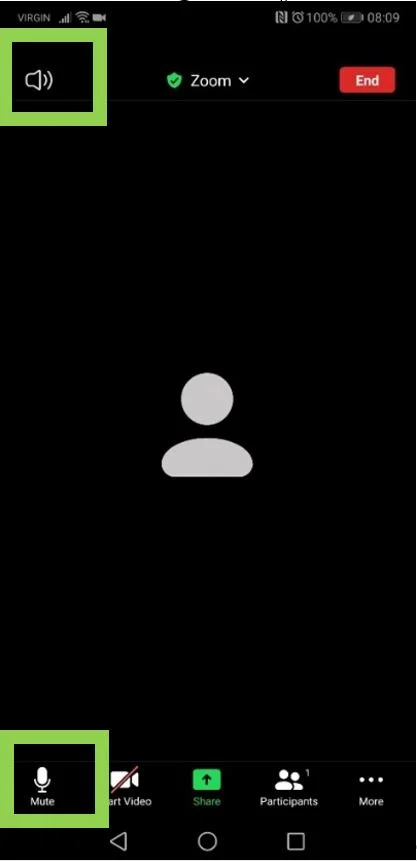 (Figure 1)
(Figure 1)
Step 2:
Everyone else in the physical room logs in using their device, turns OFF the sound speaker, turns ON the microphone (Figure 2), and lowers the device volume (Figure 3). This setup allows Zoom to pick up original audio signals (i.e., voices) throughout the room without emitting and channelling those signals back into nearby microphones and creating feedback/echoing.
Step 3:
Meeting attendees who participate remotely can use both their microphone and speaker on their single device (Figure 4). Using two active audio devices to log into the Zoom room, such as a computer and cell phone, can cause audio feedback/echoing.
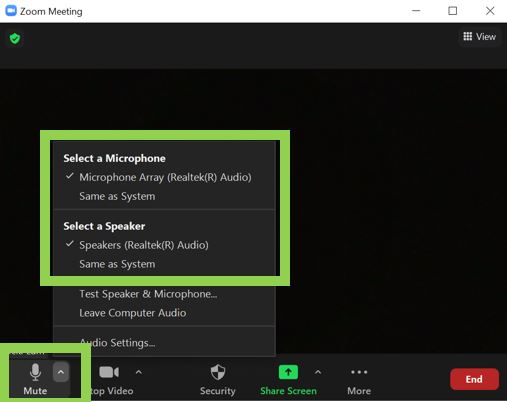
(Figure 4)
Now enjoy clear and audible sound during your hybrid meetings and have a clear recording once the meeting is complete, whether attending in-person or remotely. If minutes are being created from a recording of your meeting, it is very important to provide the minute taker the best-quality audio from your meeting.
Cheat Sheet for the Best Audio Quality for Your Hybrid Meeting
- Only one person in the physical room logs into the Zoom meeting room and turns ON their device’s speaker and microphone.
- All other in-person attendees (or as many as possible) log in using their device, turn OFF the sound speaker, turn ON the microphone, and lower their device volume.
- Remote meeting attendees turn ON the microphone and speaker on their single device, as they would for virtual meetings.
Enjoy clear and audible sound during your hybrid meetings, whether attending in-person or remotely.